You have no items in your shopping cart.
How to install a laptop battery?
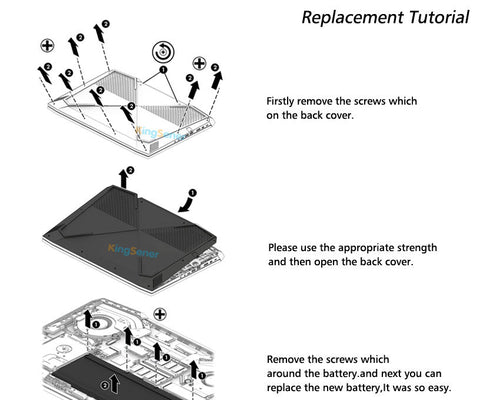
This guide will help you perform repairs quickly and efficiently so that you can start working again and enjoy the maximum battery life of your device.
The following are the steps you need to perform when replacing the computer battery:
1.Buy a new laptop battery (you can buy it in our store :https://www.batterymall.com)
2.Create a battery report in Windows
3.Disconnect the power to the laptop
4.Remove the back panel of the laptop with a screwdriver
5.Remove the old battery
6.Connect the new battery to the laptop body
7.Replace the rear panel
8.Confirm performance with new battery report
let's start.
1. Buy a new laptop battery
Before you consider turning on your computer and starting this process, you first need to order a new battery.
welcome to buy in ourstore :https://www.batterymall.com.
You can find the make and model of your computer yourself to avoid ordering the wrong replacement battery.
Before looking for a new battery online, determine your serial number and which brand made your computer.

2. Create a battery report in Windows
You should understand how the battery performs. The Windows battery report makes this easy. Here is how to generate a report:
1. Click the lower left corner of the screen to bring up the command prompt
2. Enter "powercgg/batteryreport" and press "Enter"
3. The battery status report will be saved
4. Click on your user folder to find and view the battery report
The report outlines the past performance of the battery and an overview of the past three charging cycles. You need to check the design capacity and the full charge capacity to determine whether it is worth replacing the battery.
3. Disconnect the laptop's power
This is the simplest step in the process, but it needs to be repeated. In addition to completely turning off the power of the laptop, you also need to make sure that it is disconnected from the power source.
Otherwise, you will face a serious risk of electric shock and injury to yourself.
4. Use a screwdriver to remove the back panel of the laptop
Most laptops need to remove the rear panel to replace the battery. This means you may need to buy a #0 Phillips screwdriver or a laptop opening kit
There may be have some rubber feet on the back panel, you need to remove them before you can replace the battery, but it depends on your laptop model.
Use a plastic opening tool to pry off the rubber so you can remove the screws that hold the laptop body together.
Use a Phillips screwdriver to loosen the screws on the back panel, and then gently remove the back cover of the laptop. This may require you to use plastic tools again to loosen the edges. It is usually easier to start at the corner and carefully remove the panel, be careful do not to damage the internal components.
5. Remove the laptop battery
Use a Phillips screwdriver to remove the screws that secure the battery to the computer body. After releasing, you need to disconnect the cable connecting the battery to the system.
Be careful when doing this, because these components are fragile. In addition, make sure to completely remove the battery from the device.
Take the new battery out of the package and make sure that there is no plastic inside, check that is the right battery for your device. Put the battery in the slot of the laptop and make sure that it is lined up correctly.
6. Connect the new battery to the laptop body
At this point, you can start the process of connecting a new battery. After inserting the new battery, you need to reverse the steps you just completed to get the computer to restart and run.
Carefully connect the cable on the computer to the new battery
Screw the battery back to the device body
Make sure that the battery is firmly in place, but not too tight.
7. Replace the rear panel
Before replacing the back cover with a Phillips screwdriver, align the back cover with the rest of the laptop.
Likewise, you have to be careful not to make things too tight or too loose. If your computer has rubber feet, replace the rubber feet on the bottom of the notebook.
8. Use the new battery report to confirm performance
After arranging everything and putting it back in place, plug the computer into a power source. After charging for a few minutes, turn on the laptop to make sure everything is in order.
If your laptop seems to be working properly, you will need to perform another battery report to see what your design capacity is and whether it fully meets your expectations. If so, you can use your laptop again-this time the battery life is normal!








