您的购物车中没有商品。
How to find the correct battery model for my ASUS laptop?

This article will guide you on how to check your ASUS laptop, please follow the steps. If you need to replace your ASUS laptop battery, go to BatteryMall.com.
一、The most direct way is to remove the battery and look at the model number on the battery.
1. Make sure the laptop is unplugged and turned off, and that the battery has cooled.
2. Flip the laptop upside down. Push the battery latch to the left "unlock" position. While holding the latch in this position, slide the battery out of the computer.
3. Look for the serial number that is printed on the label on the back of the battery. The serial number will be a combination of some letters and numbers that are more conspicuous.
4. For your convenience, please refer to the pictures below to see an example of an A32-K93 part number:

二、Through the ASUS laptop model to find the battery model
1. Open the “Start” menu.
2. Click “Settings”.
3. Select “System”.
4. Scroll down the left pane and click “About”.
5. Your laptop model number will appear under Device Specifications.

KingSener A32-N61 Battery for ASUS n61 n61j n61d n61v n61vg n61ja n61jv m50s n43s n43jf n43jq n53 n53S n53Sv a32-m50
三、View the battery report to check the ASUS battery model
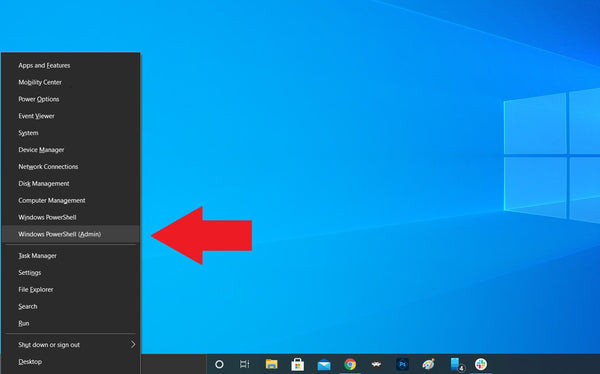
For this task, you will need Windows PowerShell, a built-in command line tool you may have never used before. The easiest way to access it is to right-click on the Start icon and select Windows PowerShell (Admin) from the menu that appears. A pop-up window may ask for permission to make changes to your device; say yes.

The blue PowerShell command window will appear, allowing you to enter commands to automate certain tasks within Windows 10.
Enter :powercfg /batteryreport /output "C:\battery-report.html" into the window and press Enter to run the command.

PowerShell will then tell you the name of the generated battery life report HTML file and where it has been saved on your computer. In this case, it is called battery-report.html and it has been saved to the C drive. You can now safely close PowerShell.

Open File Explorer and access the C drive. There you should find the battery life report saved as an HTML file. Double-click the file to open it in your default web browser.
四、View the Battery Report
The report will outline the health of your laptop battery, how well it has been doing, and how much longer it might last. At the top of the battery report, you will see basic information about your computer, followed by the battery's specs.










评论 (1)